OPTION ONE 
1. Right click on the Start button and click on Properties.
2. Click on the Customize button. (See screenshot below)
3. Under the Start menu size section at the bottom, change the Number of recent items to display in Jump Lists to a number between 0 and 60. (See screenshot below)
NOTE: The default number to display is 10. This setting will be grayed out if recent items is turned off.
4. Click on OK. (See screenshot above)
5. Click on OK. (See screenshot below step 2)
1. Open the Start Menu, then type regedit in the search line and press enter.
2. In regedit, navigate to: (See screenshot below)
HKEY_CURRENT_USER\Software\Microsoft\Windows\CurrentVersion\Explorer\Advanced3. In the right pane of Advanced, right click on Start_JumpListItems and click on Modify. (See screenshot above)
4. Select (dot) Decimal. (See screenshot below) (10)
5. Enter how many (0 to 60) recent items you want displayed in Jump Lists, then click on OK. (See screensho above)
NOTE: The default number to display is 10.
6. Close Regedit.
Hoặc thêm code:
Code:
Windows Registry Editor Version 5.00 [HKEY_CURRENT_USER\Software\Microsoft\Windows\CurrentVersion\Explorer\Advanced]"Start_JumpListItems"=dword:0000000a
Tiếp theo vào:
Browse to the key HKEY_CURRENT_USER\\Software\\Microsoft\\Windows\\CurrentVersion\\Policies\\Explorer
- Tìm các phần “NoRecentDocsMenu” and “NoRecentDocsHistory” chỉnh giá trị từ 1 sang 0 để enable


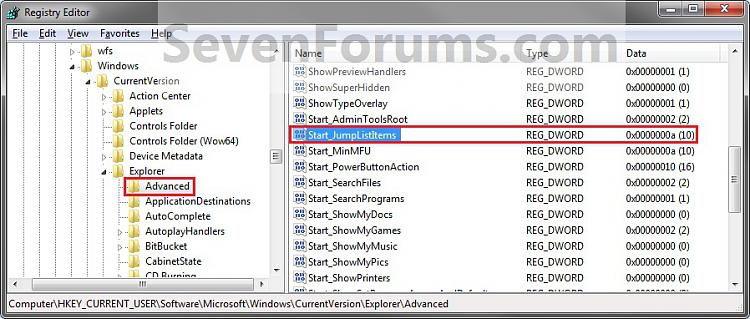

Đăng nhận xét